Shop Visitors
Getting Stamps
💡 Just scan the QR code with your app.
💡 The app automatically manages each store’s card and collected stamps.
If you have the app installed: Use the app’s QR scanner to scan the store’s QR code!
If you don’t have the app installed: Scanning the QR code will automatically take you to the app store page.
💡 You can always check the stamps you’ve collected on the stamp card view!
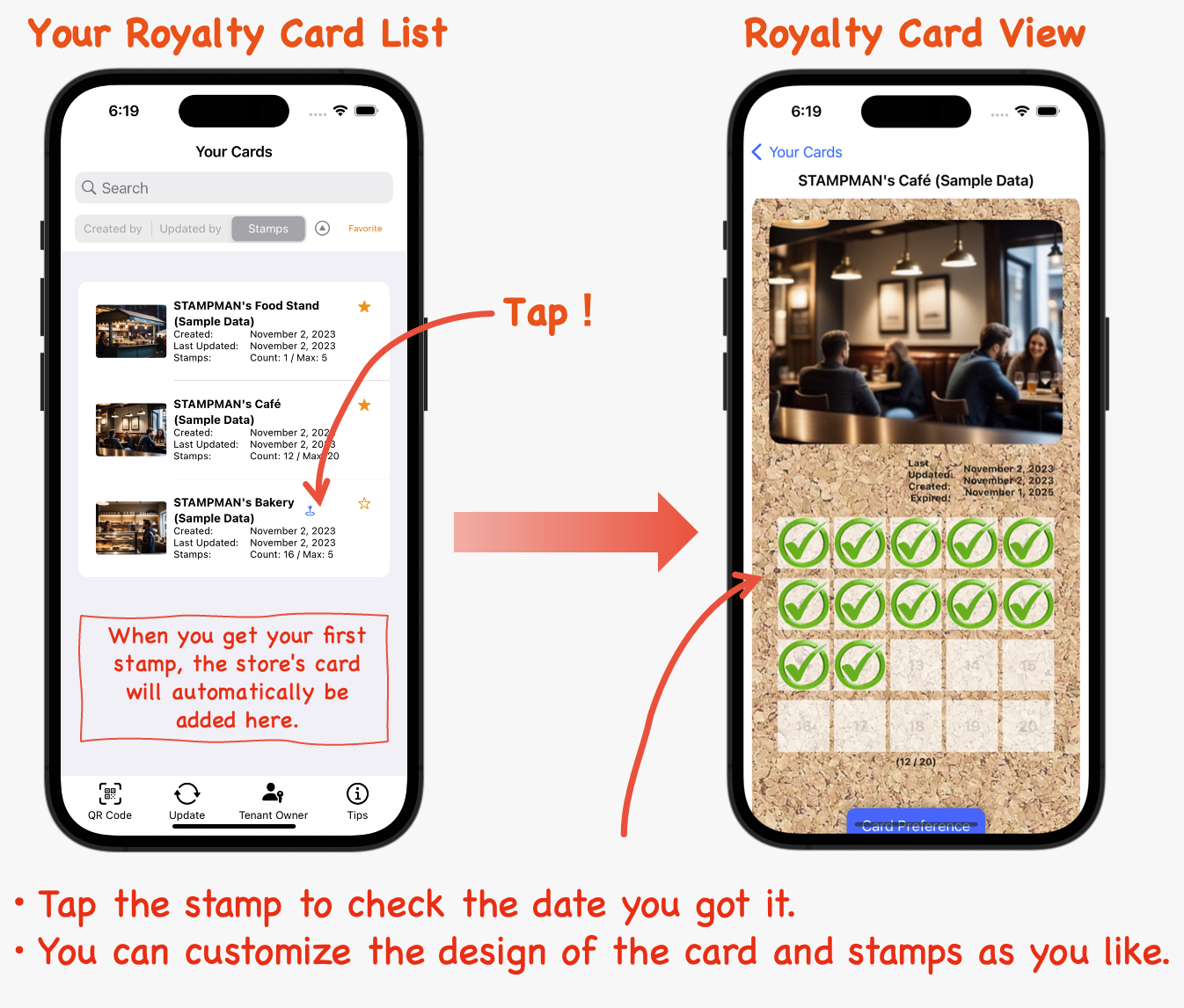
Stamps Redemption
💡 You can use stamps to enjoy a special offer at the store.
💡 Scan the store’s dedicated QR code for stamp redemption, which the staff will provide.
💡 Special offers and the number of stamps required may vary by store. Check the conditions on the card screen for details.
⚠️ Note: The QR code for earning stamps is different from the one used for redeeming stamps.
Please show this screen below to the staff when redeeming stamps. Be careful not to close it before getting a special offer!
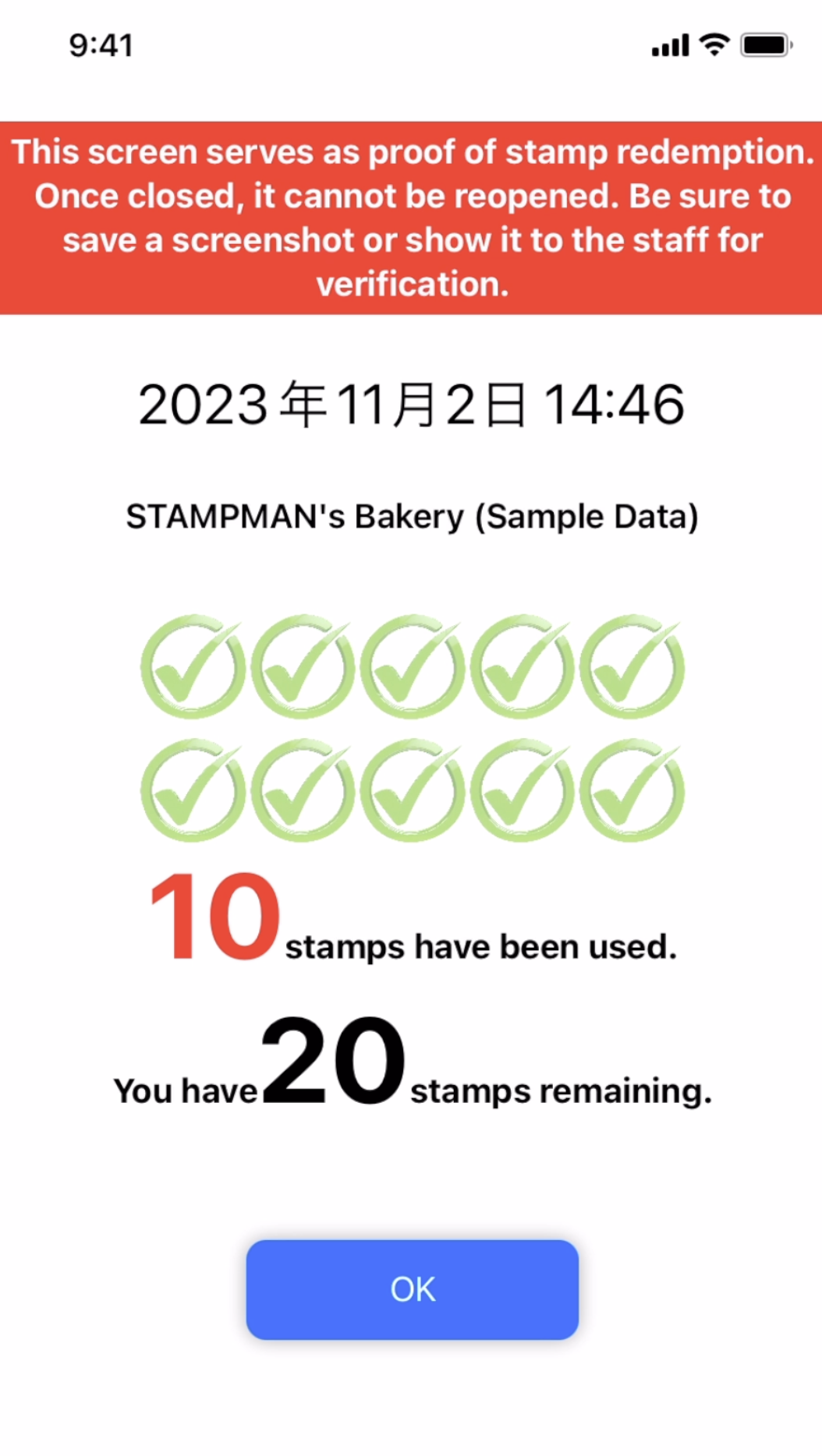
Shop Owners
Initial Setup
💡 No need for user registration and approval process.
💡 You can create your initial stamp card template in less than a minute.
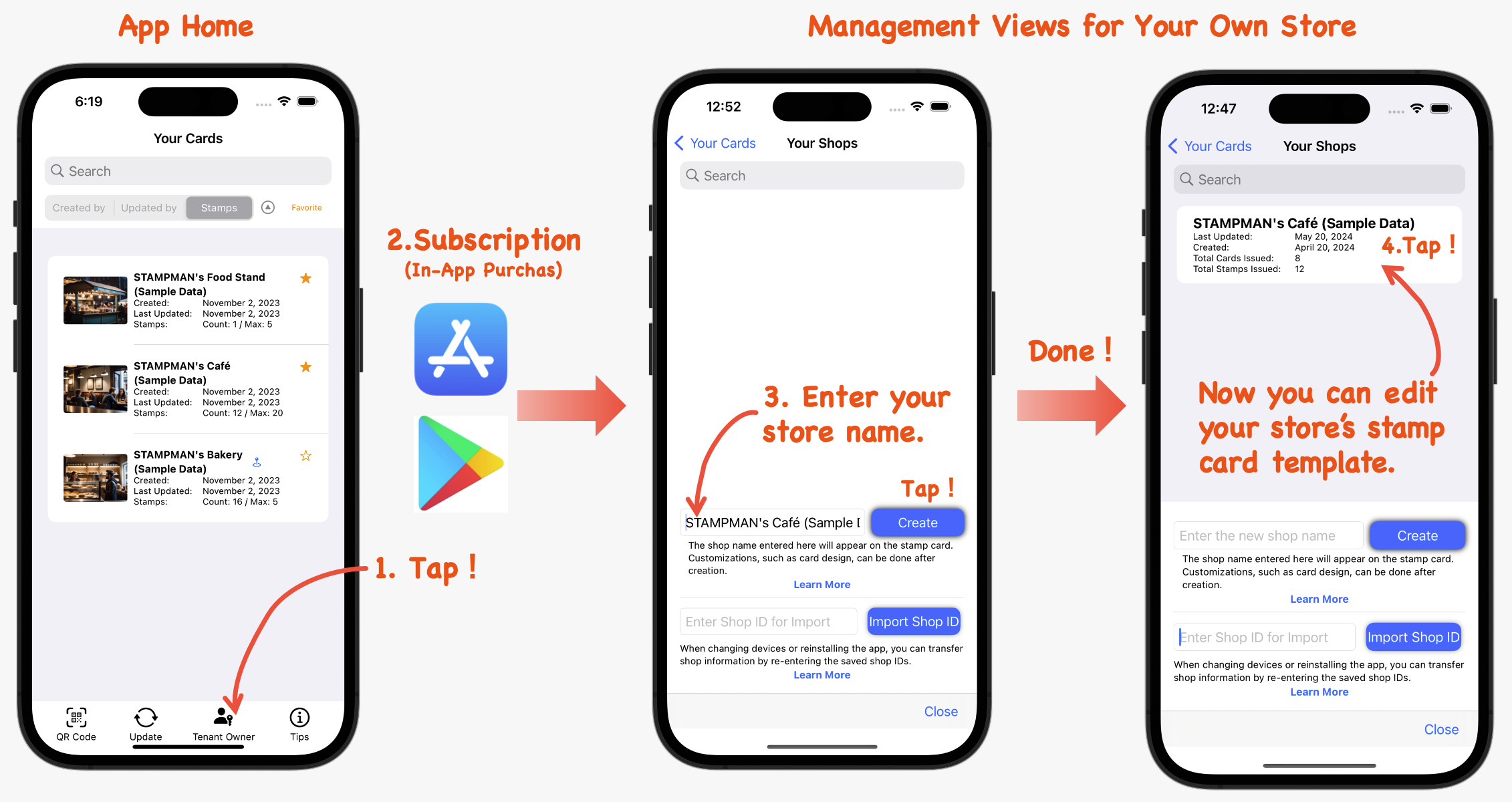
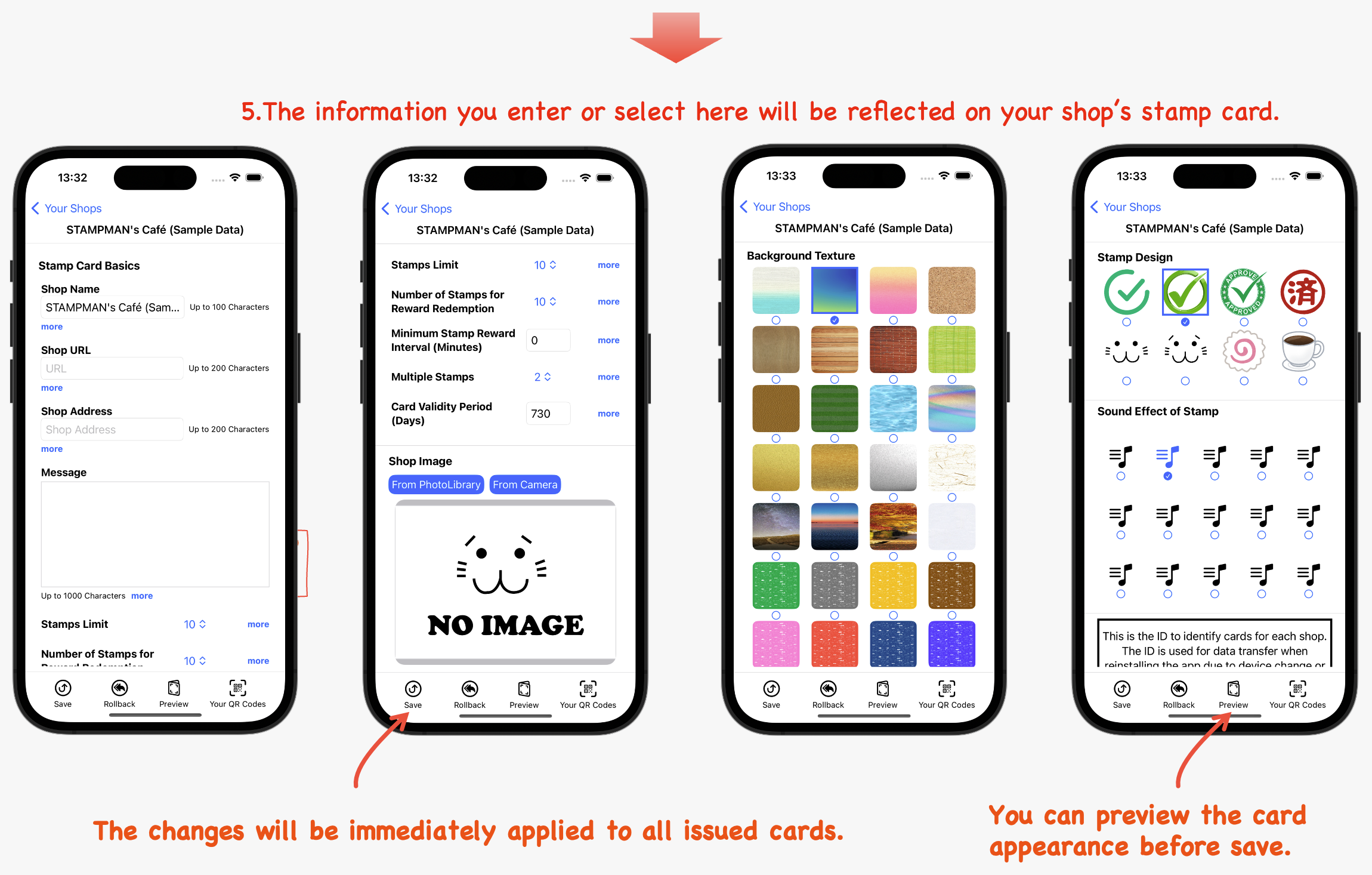
Check out a preview of the stamp card template that will be displayed on the app for visitors. Customize with cool designs, cute designs, pop designs, or any design you prefer.
Visitors can also customize their card design, stamp icon, and stamp acquisition sound individually. The design specified by the store owner is for the initial issue only.
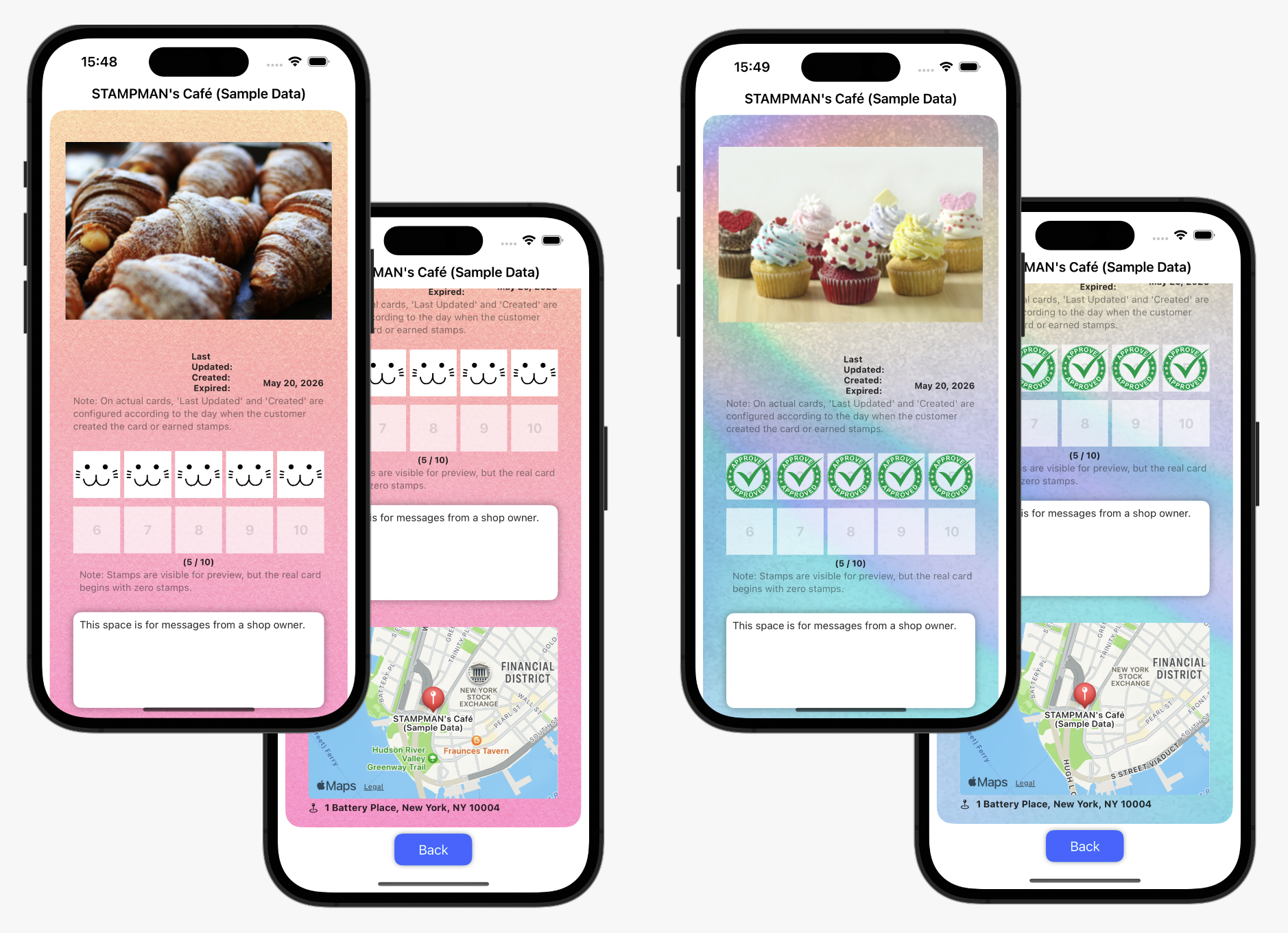
Posting QR Codes
💡 Obtain the two types of QR codes from the app.
💡 Display QR codes for ‘Earning Stamps’ for visitors to scan.
⭐️ Since it’s not linked to the payment process, having the QR code displayed in the seating area makes it convenient for visitors to scan during waiting times, greatly improving operational efficiency.
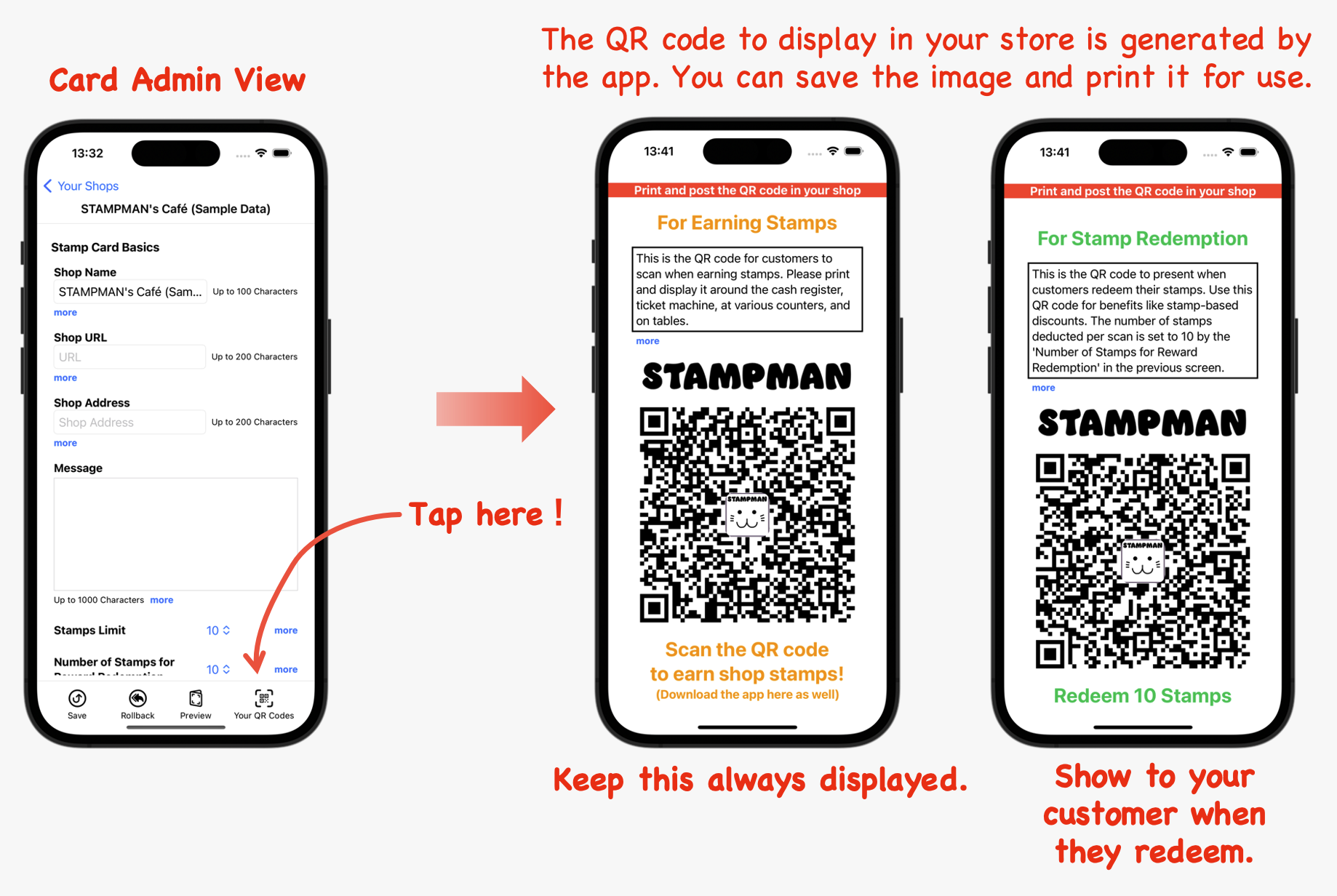
Even a small size of about 1.5cm square is acceptable, just cut it to fit the interior design of your store.
💡 You can replace the image at the center of the QR code with your own store logo. You can also make the image a bit larger.

